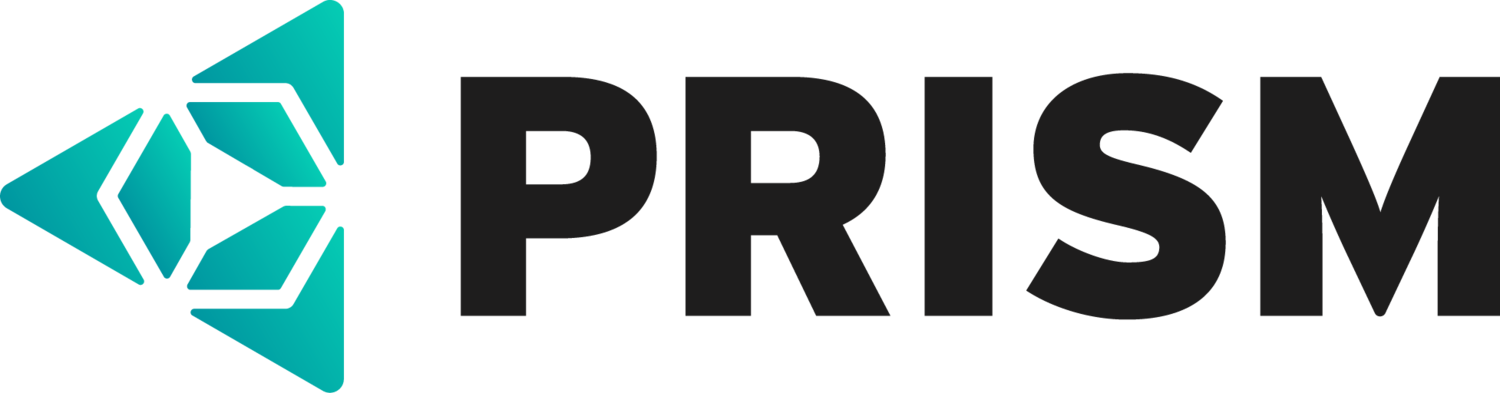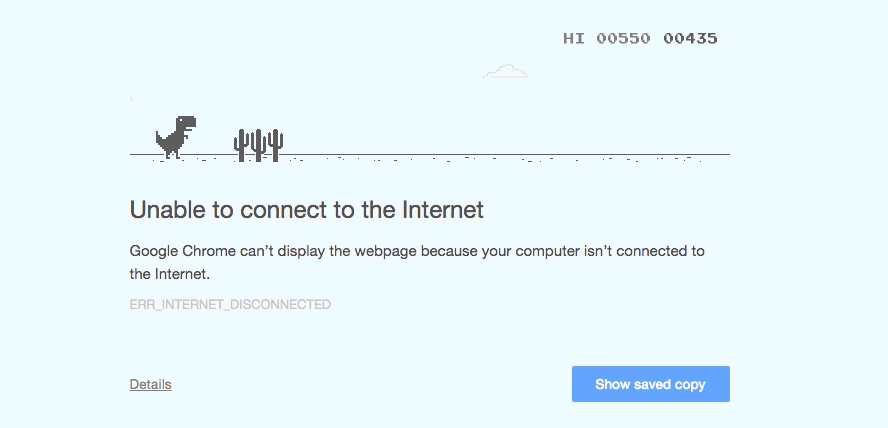In 2016, 72% of users were reported to prefer Google Chrome over other internet browsers, making it the world’s most popular browser by far. Developed in 2008, Google Chrome quickly gained traction and outranked Firefox and Internet Explorer by 2012. While Chrome has become a fast and familiar way to use the internet, many users are still unaware of its multi-function design and broad set of built-in capabilities. Here are some of the lesser-known features of Google Chrome that will help you use the browser to its full potential.
1) Never lose a tab again
If you’re prone to accidentally closing tabs, use this feature to secure your activity online. Simply right-click the tab you want to keep open and “pin” it to the browser.
2) Discover your favorite Chrome experiment
You can explore user-submitted projects that incorporate Chrome functions at www.chromeexperiments.com. Some of the experiment themes include interactive music videos, drawing, games, academics, and virtual reality.
3) Customize Chrome
Use Chrome Themes go customize your browser and add personality to your screen. Google has a variety of free themes available on the Chrome Web Store. Access this archive by going to browser Settings and clicking “Get Themes” under Appearance.
4) Go prehistoric
Source: OmgChrome.com
Having trouble connecting to the wi-fi or temporarily lose connection? Check out the hidden game incorporated into Google Chrome’s “Unable to connect” page. Play along by pressing the space bar to move the t-rex.
5) Crunch some numbers
In Chrome, you can use the address bar in a new tab to do some quick calculations. Type traditional calculation symbols (+, -, *, /) to do quick math problems without using a calculator app.
6) Open multimedia files
Use the Chrome browser to open and view any miscellaneous multimedia file saved on your computer. You can drag a file right from your desktop or folder to the browser address bar to open videos, images, and even audio files.
7) Jot down notes
Use a new tab in the Chrome browser to easily take notes during a class or meeting. Copy and paste this URL into a new tab to take some quick notes in HTML: data:text/html, <html contenteditable>
Enjoy using these features and make the most of Chrome!
Sources: PCMag.com, AllTechShare.com, and DailyDot.com